How to keep Private the Facebook profile
I do not like Facebook so much like other people. However, I like the privacy system of Facebook. Because on Facebook you can keep your profile highly private. You have full control who and which part of your profile people can see. In this guide I will tell you, how you can control your Facebook profile and network.
Go to the Privacy settings
Before changing the settings, you have to go to the Privacy settings page. From the top navigation bar click on Account button and a menu will appear. Now click on Privacy Settings. You will enter to the Privacy settings page shortly.
Privacy settings option
Facebook gives you the full right to control your account. There are five kinds of option of Privacy.
1. Profile Information
2. Contact Information
3. Applications and Websites
4. Search
5. Block List
Profile Information
Here you can control who can see your profile and who can post to your Wall. Now take look inside of profile information settings.
Go to the Privacy settings
Before changing the settings, you have to go to the Privacy settings page. From the top navigation bar click on Account button and a menu will appear. Now click on Privacy Settings. You will enter to the Privacy settings page shortly.
Privacy settings option
Facebook gives you the full right to control your account. There are five kinds of option of Privacy.
1. Profile Information
2. Contact Information
3. Applications and Websites
4. Search
5. Block List
Profile Information
Here you can control who can see your profile and who can post to your Wall. Now take look inside of profile information settings.
Whether you want that, only your friends can see ‘About me’. Then click on Privacy button and select ‘Only Friends’. By selecting this option, only your friends can see About you. You can control all the Information like this.
Whether you want that a
specific person (like your brother or parents) can’t see your profile
information, there is an option where you can restrict that person(s).
To do that, click on Privacy button and select Customize. Custom Privacy
dialog box will appear. On the text field, type those people’s ID name.
Click Save Settings to finish.
Contact
Information
Here you can control
who can contact you on Facebook and see your contact information and
email. Contact Information should keep under security. Because people
may steal your e-mail address and sell it to marketers without your
permission. To change the Contact Information just follow the earlier
Steps.
Applications and
Websites
Here you can control
what information is available to Facebook-enhanced applications and
websites.
1. What you share: First you should know what information you share with a application. Click on the Learn More button to know the details.
2. What your friends can share about you: When your friend visits a Facebook-enhanced application or website, they may want to share certain information to make the experience more social. For example, a greeting card application may use your birthday information to prompt your friend to send a card.
If your friend uses an application that you do not use, you can control what types of information the application can access. Applications will always be able to access your publicly available information (Name, Profile Picture, Gender, Current City, Networks, Friend List, and Pages) and information that is visible to everyone.
3. Blocked Applications: This is the list of Application which was/will be blocked by you. Control the blocked application by clicking on Edit Blocked Application.
4. Ignore Application Invites: This setting is to ignore application invites from specific friends. You can ignore all application invites from specific friends. This option is available from the Requests page. Remove people from this list at any time using the link next to their name.
5. Activity on Applications and Games Dashboards: You can control who can see your activity in the Friends' Recent Activity, Friends' Applications and Friends' Games sections of these pages. There is a Privacy button which you have seen before, click on it and select any option like before.
Appearance on Search result
By this Privacy option you can control on your appearance on search result both on Facebook and web.
2. What your friends can share about you: When your friend visits a Facebook-enhanced application or website, they may want to share certain information to make the experience more social. For example, a greeting card application may use your birthday information to prompt your friend to send a card.
If your friend uses an application that you do not use, you can control what types of information the application can access. Applications will always be able to access your publicly available information (Name, Profile Picture, Gender, Current City, Networks, Friend List, and Pages) and information that is visible to everyone.
3. Blocked Applications: This is the list of Application which was/will be blocked by you. Control the blocked application by clicking on Edit Blocked Application.
4. Ignore Application Invites: This setting is to ignore application invites from specific friends. You can ignore all application invites from specific friends. This option is available from the Requests page. Remove people from this list at any time using the link next to their name.
5. Activity on Applications and Games Dashboards: You can control who can see your activity in the Friends' Recent Activity, Friends' Applications and Friends' Games sections of these pages. There is a Privacy button which you have seen before, click on it and select any option like before.
Appearance on Search result
By this Privacy option you can control on your appearance on search result both on Facebook and web.
Facebook Search Results: This is the settings of Facebook search result. According to the default settings, everyone can see you on the search result. However, you can change the settings by clicking on the Privacy Button.
Public Search Results: Public Search Results makes it easy for your friends to find you via search engine. Whether you allow it, your profile will be visible on the search engine. If you do not want to permit Facebook to show you on search engine, just uncheck the ‘Allow’ radio button.
Block List
With Block List, you can control who can interact with you on Facebook. People you have blocked will not be able to interact with you on Facebook. Any Facebook friendships or relationships you currently have with that person will be broken. Blocking someone may not prevent all communications and interactions in applications, and does not extend to elsewhere on the Internet.
Public Search Results: Public Search Results makes it easy for your friends to find you via search engine. Whether you allow it, your profile will be visible on the search engine. If you do not want to permit Facebook to show you on search engine, just uncheck the ‘Allow’ radio button.
Block List
With Block List, you can control who can interact with you on Facebook. People you have blocked will not be able to interact with you on Facebook. Any Facebook friendships or relationships you currently have with that person will be broken. Blocking someone may not prevent all communications and interactions in applications, and does not extend to elsewhere on the Internet.
You can block anyone by type his/her name on the first text field or type the email address on the second text field of the bothersome person.
Thanks for reading.
Thanks for reading.






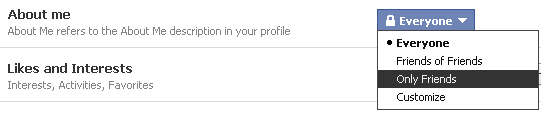



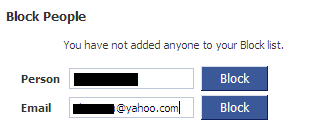



No comments